Display Settings
In the Display settings, you can adjust how your computer displays content on your screens. Some options include:
- Screen resolution
- Refresh rate
- Scaling of text, apps, and other items
- Multiple display layout and presentation mode
- Screen brightness (laptops)
Display settings can be found in the Settings app, under System > Display.
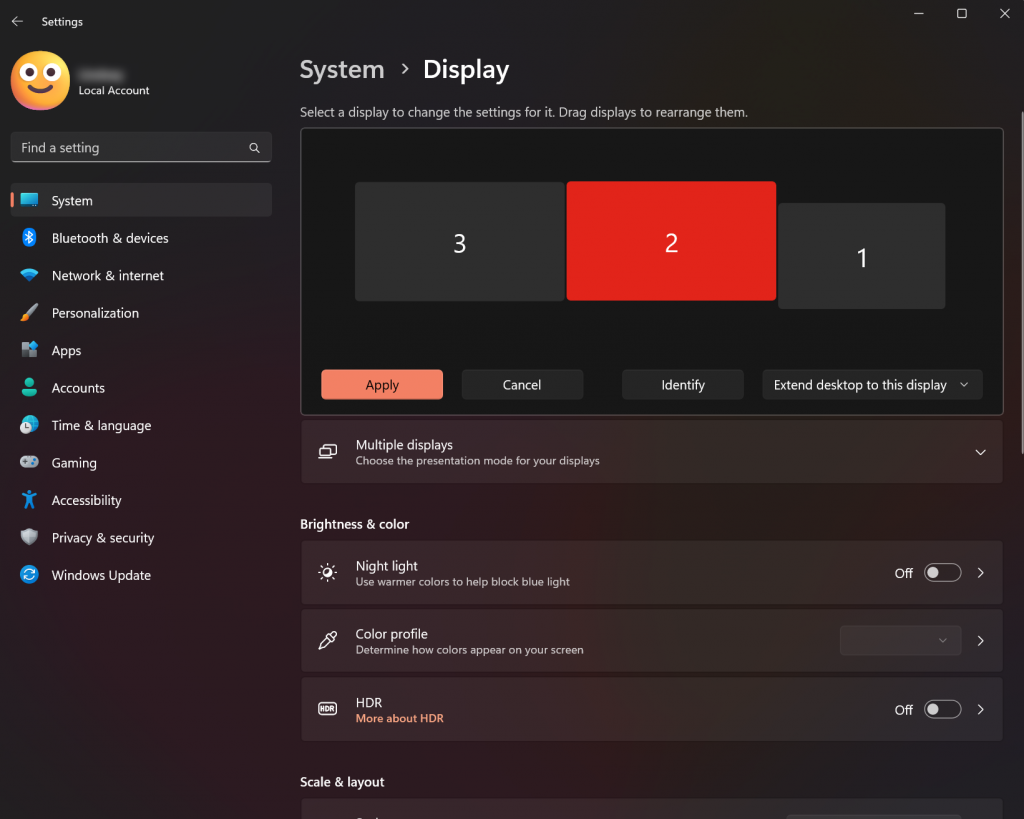
Display settings can be found in the System Settings app, under Displays.
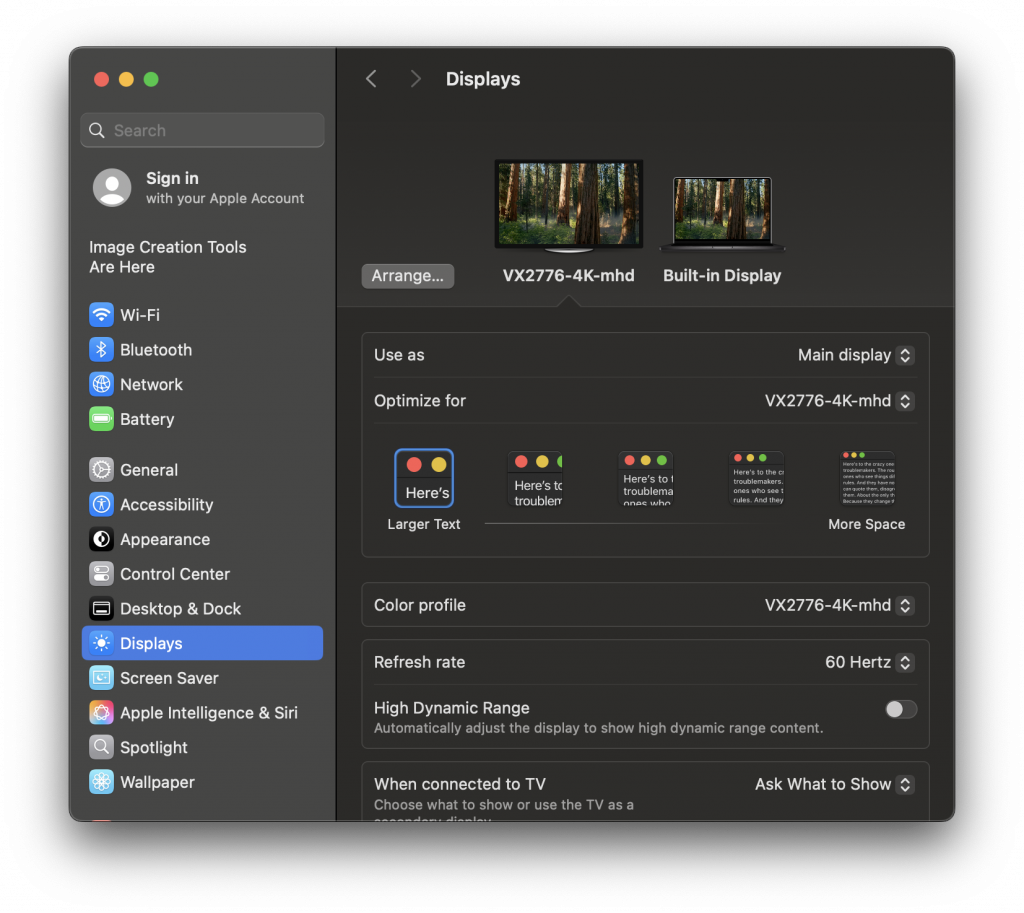
Setting Up Multiple Displays
Microsoft – How to use multiple monitors in Windows
- Connect any additional monitor(s) to your computer.
- Press ⊞+ P to open projection settings. A popup will appear above the taskbar’s clock. You can also use the full menu in the Settings app.
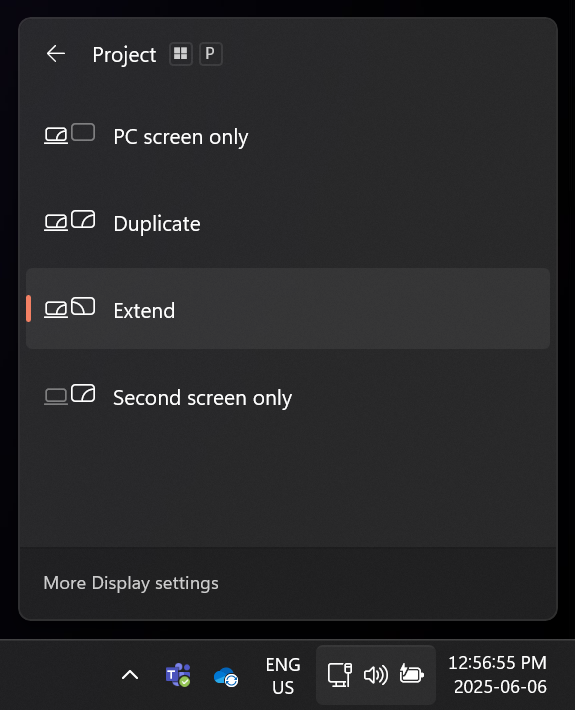
- Click on the display you’d like to configure and choose your presentation mode.
- To show the same content on multiple displays: Choose Duplicate.
- To use your monitor as a additional display: Choose Extend. You can rearrange the monitor layout by…
- Select More Display settings at the bottom the the projection popup.
- Once the Display menu is open in the Settings app, you can click Identify to determine the identification number of each display as shown in the bottom left corner.
- Click and drag the numbered displays into your desired configuration. Click Apply to save your layout.
Apple – Use an external display with your MacBook Air / MacBook Pro
- Connect any additional monitor(s) to your computer.
- From the menu bar, open the Apple menu and select System Settings… or System Preferences…, depending on your macOS version.
- Click Displays from the side bar or grid of options, depending on your macOS version.
- Click on the display you’d like to configure and choose your presentation mode.
- To show the same content on multiple displays: Choose Mirror for Built-in display from the Use as dropdown. You can choose what display to use as the target resolution by…
- Select the display to optimize resolution for under Optimize for dropdown.
- NOTE: This will most likely change the resolution for your laptop and resize your desktop. You may wish to set up your screen content before choosing the optimize resolution if you’re connecting to a higher resolution display.
- To use your monitor as a additional display: Choose Extended Display from the Use as dropdown. You can rearrange the monitor layout by…
- Click Arrange…. Move the displays into your desired configuration. When you’re satisfied, click Done.
- To show the same content on multiple displays: Choose Mirror for Built-in display from the Use as dropdown. You can choose what display to use as the target resolution by…
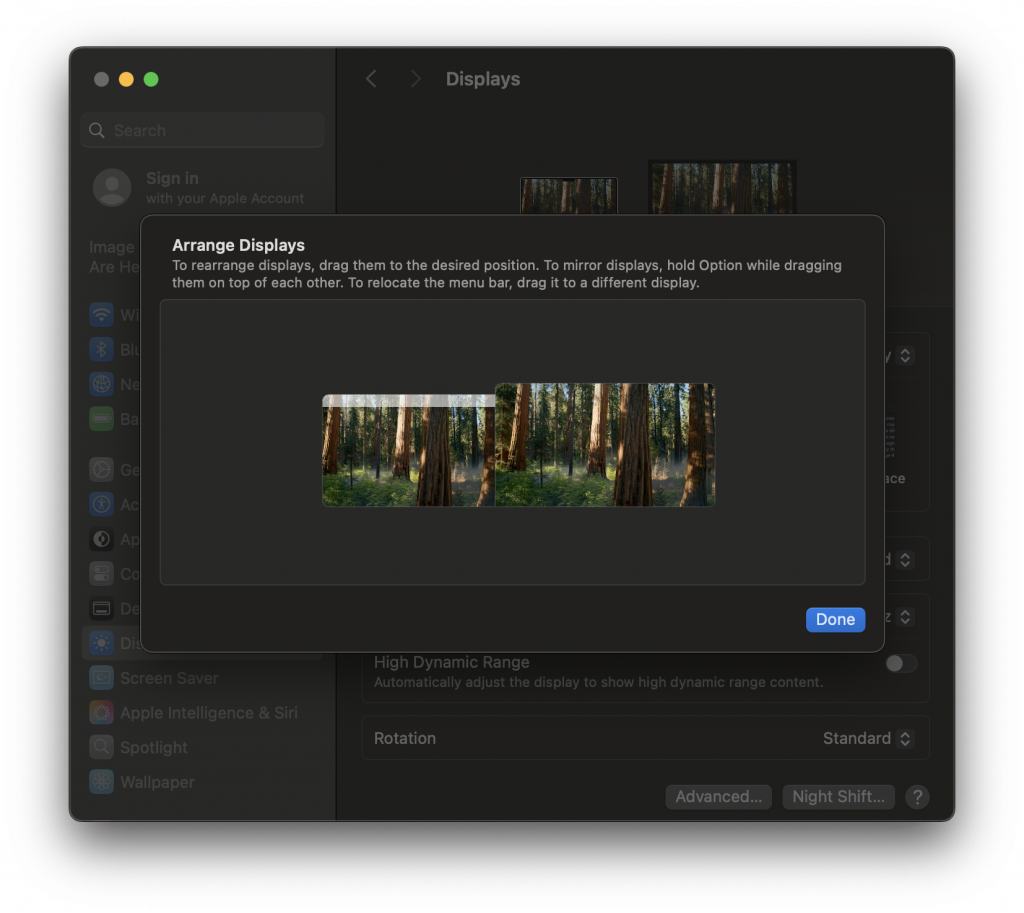
Troubleshooting Display Issues
If you’re still having difficulties getting your displays to work properly, try these suggestions.
- Make sure all cables are connected securely.
- Restart your computer.
- Perform any system updates, restarting your computer to apply them if needed.
- Turn your displays off and back on.
- Ensure your displays are on the correct input. If there’s more than one option for your intended cable type, try each source.
- Try various combinations of cables, connecting to different computer ports and display inputs. The port or the cable might be the issue.
- If your display and computer has different input types, try an adapter.
Audio Settings
In the Audio settings, you can adjust how your computer handles audio playback and audio sources. Some options include:
- Input device and volume
- Output device and volume
- Default devices for playback versus communication
Audio settings can be found in the Settings app, under System > Sound.
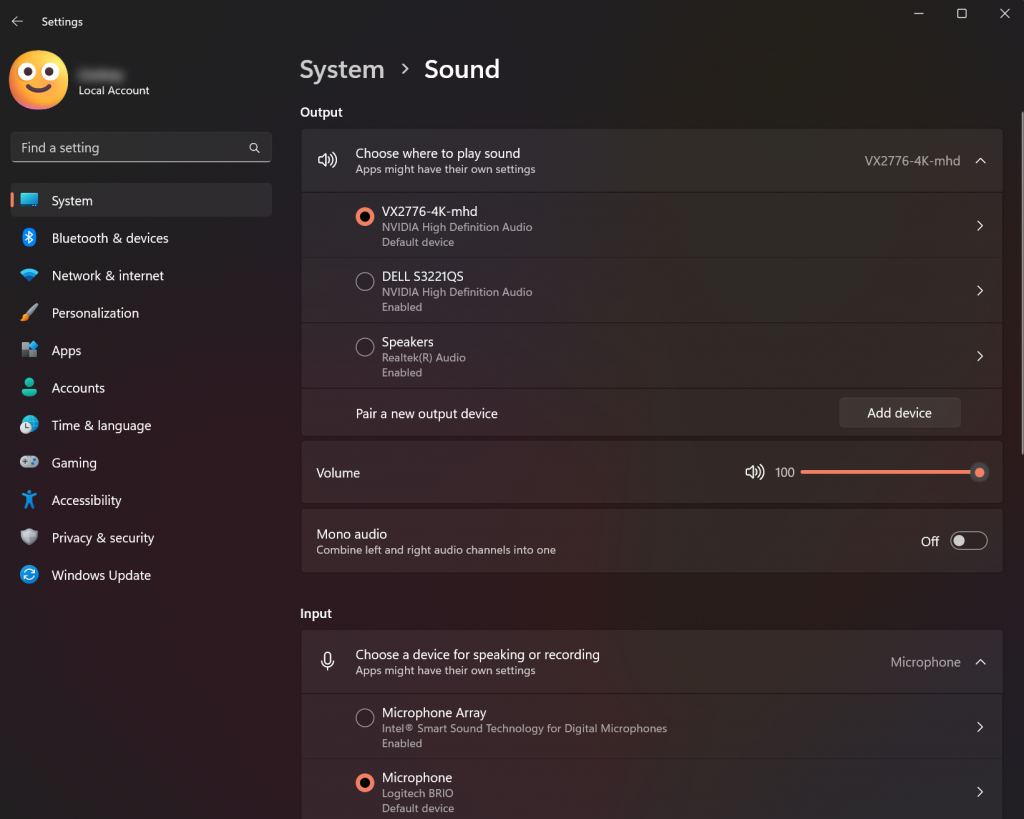
Audio settings can be found in the System Settings app, under Sound.
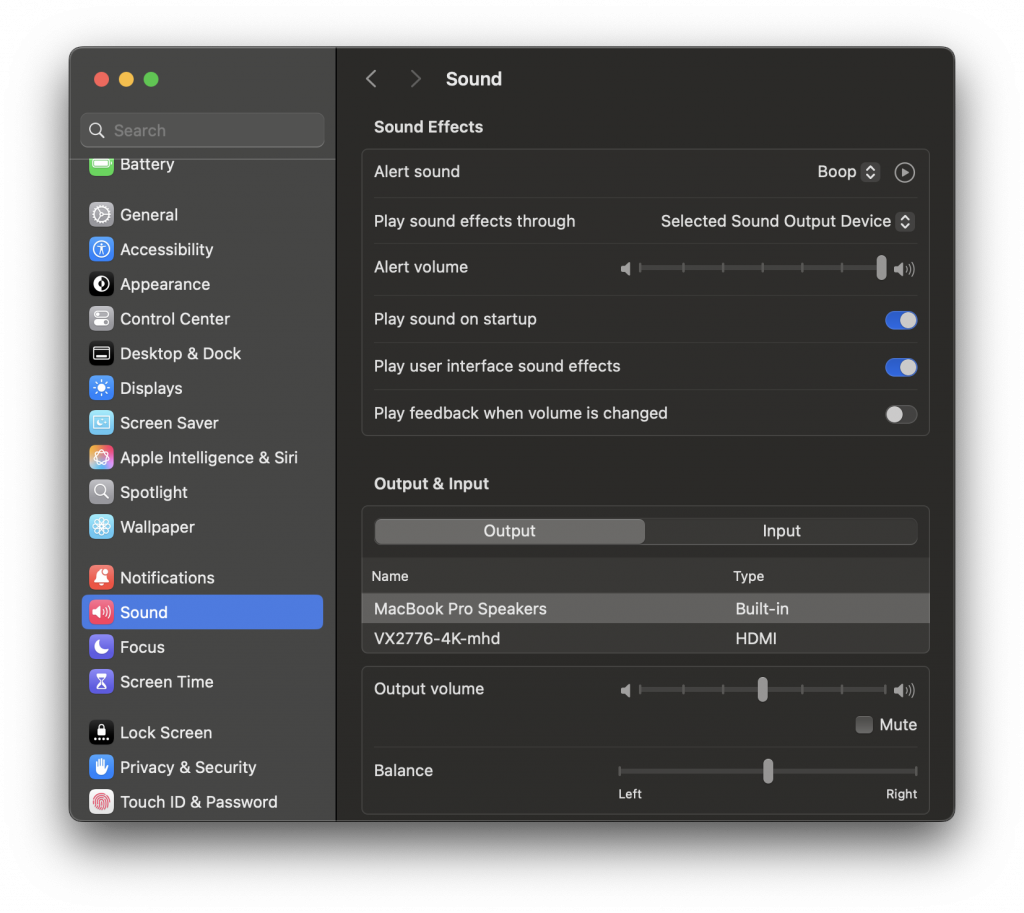
Setting Up Speakers
Microsoft – Fix sound or audio problems in Windows
- Connect any speakers or headphones to your computer.
- Click on the speaker icon in the taskbar, and then the > button next to the volume slider. You can also use the full menu in the Settings app.
- Under the Output heading, select the device you wish to use for audio playback.
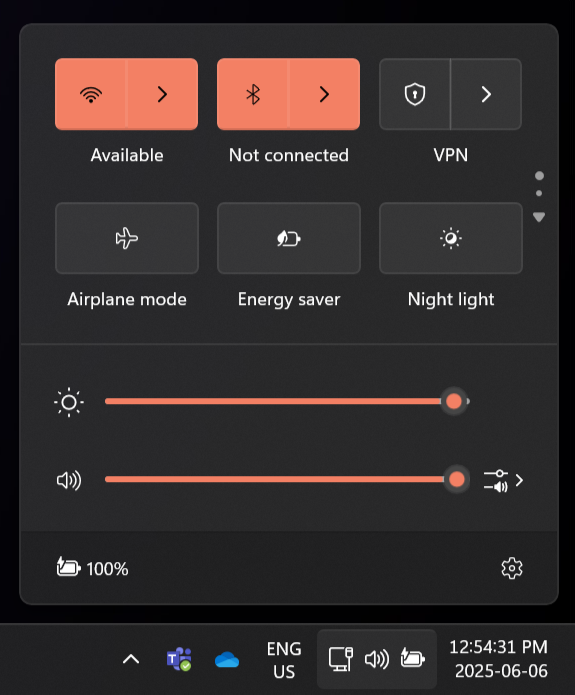
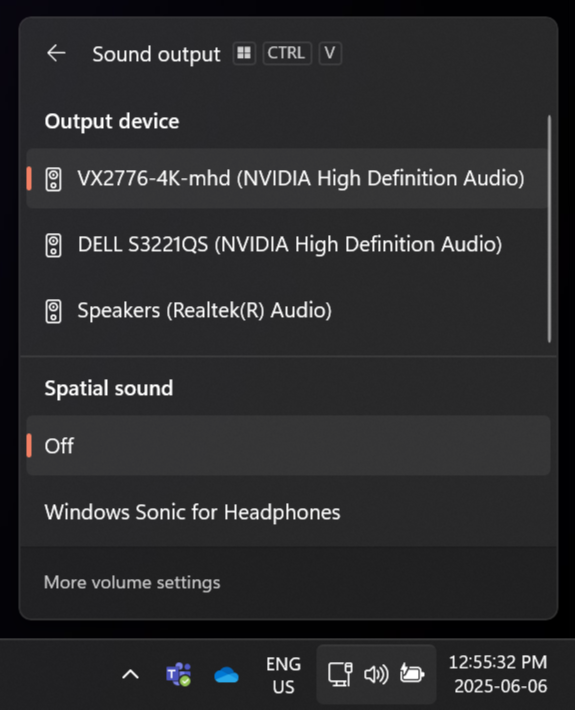
Apple – Change the sound output settings on Mac
- Connect any speakers or headphones to your computer.
- From the menu bar, open the Apple menu and select System Settings… or System Preferences…, depending on your macOS version.
- Click Sound from the side bar or grid of options, depending on your macOS version.
- Under the Output & Input header, click Output to show your playback devices.
- Select the device you wish to use.
Setting Up Microphones
Microsoft – Fix sound or audio problems in Windows
- Connect any microphones or headsets to your computer.
- Right-click on the speaker icon in the taskbar, and choose Sound settings to access the menu in the Settings app.
- Under the Input heading, select the device you wish to use for audio input.
Apple – Change the sound input settings on Mac
- Connect any microphones or headsets to your computer.
- From the menu bar, open the Apple menu and select System Settings… or System Preferences…, depending on your macOS version.
- Click Sound from the side bar or grid of options, depending on your macOS version.
- Under the Output & Input header, click Input to show your input devices.
- Select the device you wish to use.
Troubleshooting Audio Issues
If you’re still having difficulties getting your audio devices to work properly, try these suggestions.
- Make sure all cables are connected securely.
- Restart your computer.
- Perform any system updates, restarting your computer to apply them if needed.
- Turn your audio devices off and back on, if applicable.
- Ensure your devices are not muted and the input/output volume is raised.
- Set your audio device as the system default.
- Check your in-app audio device settings, if applicable.
- See our virtual meeting guide to see how to access your Teams/Zoom device settings.
- Check your microphone privacy settings are enabled for the app(s) you wish to use. You can find this in your system’s Settings app, under Security > Microphone. See steps for Windows and Mac.
