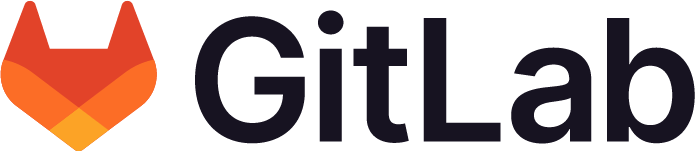The School of Computing hosts its own private GitLab instance, available to members of research labs.
Category: GitLab
Inviting External Collaborators to GitLab
Research projects that are conducted in collaboration with other institutions may require external access to code bases hosted on the department GitLab. Because the QSC GitLab registration is restricted to internal Queen’s users only, you will need to request a user be created on the external’s behalf.
Use the form below to submit an external user request. You will need to provide their basic contact info, as well as indicate their sponsoring lab group or supervisor. Please allow a few business days for the team to process the request.
Resetting Your GitLab Password
If you need to reset your password, you can click Forgot your password? on the GitLab homepage.
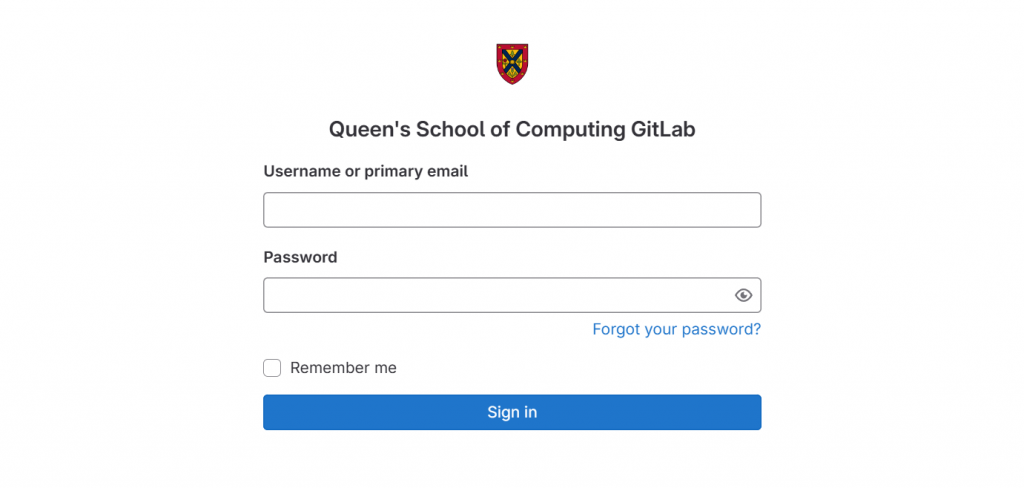
Once on the reset password form, enter your GitLab email address. Queen’s staff and students use their Queen’s email (netid@queensu.ca or their alias, ex. firstname.lastname@queensu.ca).
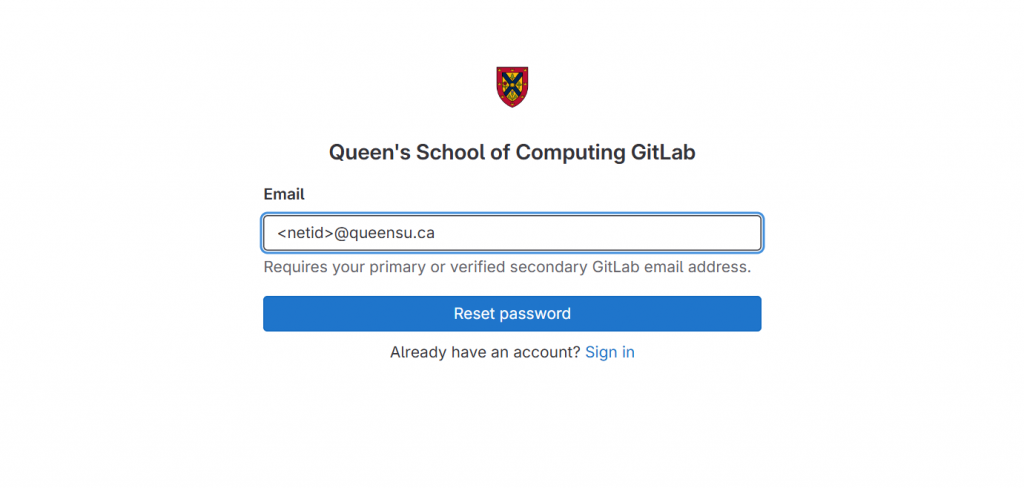
You’ll be returned to the main page with a notice saying you’ll receive an email if the address exists in the database. Please give it a few minutes for the email to arrive.

If you do not receive the reset password email, first try entering…
- Your email in all lowercase – GitLab tends to be case sensitive.
- Your other email option – If you had entered your
netID@queensu.ca address, then try your alias email (ex.firstname.lastname@queensu.ca) and vice versa.
If none of the above work (or you forgot your GitLab email as an external user), contact the tech team for assistance.
When the email arrives, click Reset password link and enter your new password on the website.
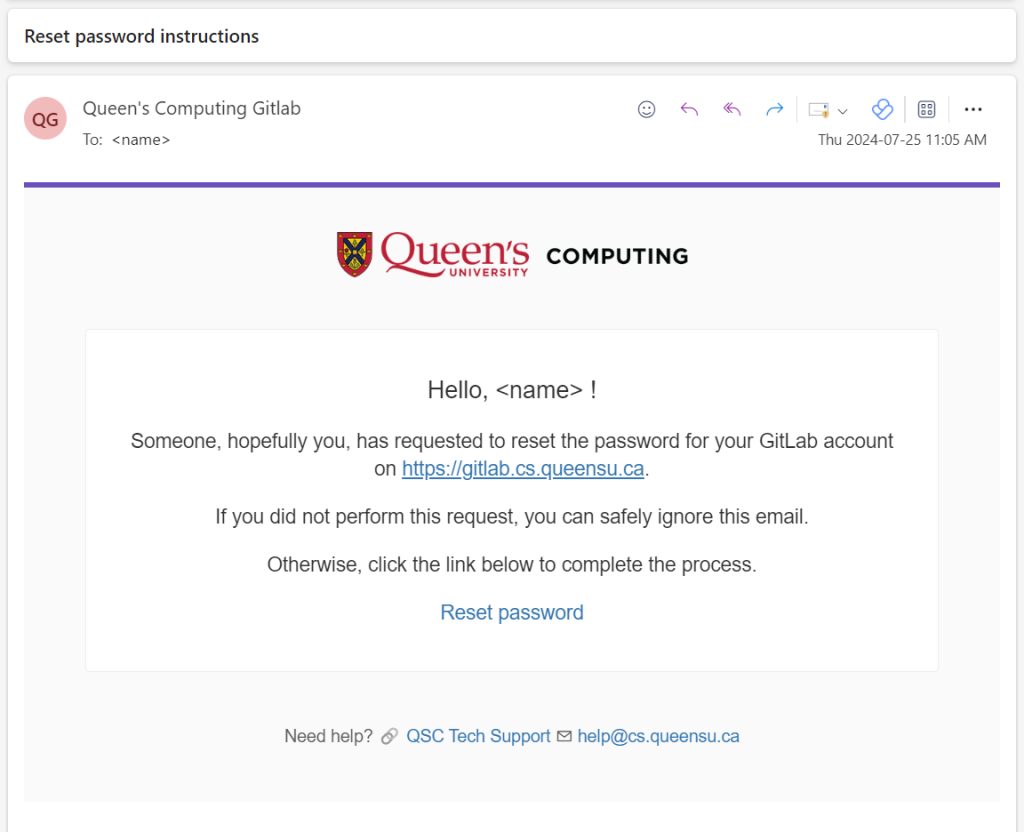
Joining our GitLab
The registration process varies depending on your affiliation to Queen’s.
Internal – Self Registration
If you are a School of Computing lab member, you can sign up on your own by visiting the QSC GitLab website. On the log in screen, click Register Now to begin registration.
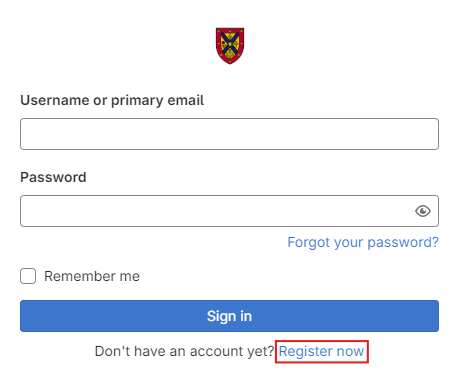
When signing up, please use your…
- Username –
netid(all lowercase) - Primary Email – Your
@queensuemail (all lowercase). You can use your alias email if you prefer.
After you register your account, it will be sent to the department’s technical team for approval. Please allow a few business days for this process. If you do not receive confirmation that your account has been approved, please contact the tech team.
Externals – Admin Created User
External collaborators are added manually to the system. Internal sponsors can fill out the external user request form.
Once you’ve been invited, you’ll receive a confirmation email like the one pictured below. Your GitLab credentials will be:
- Username –
ext-[your initials][increment if needed](all lowercase)- For example, if your name is John Smith, your username would be
ext-js. If there was another user with the same initials, your user would beext-js1, and so on.
- For example, if your name is John Smith, your username would be
- Email – The address where you received the confirmation (all lowercase)
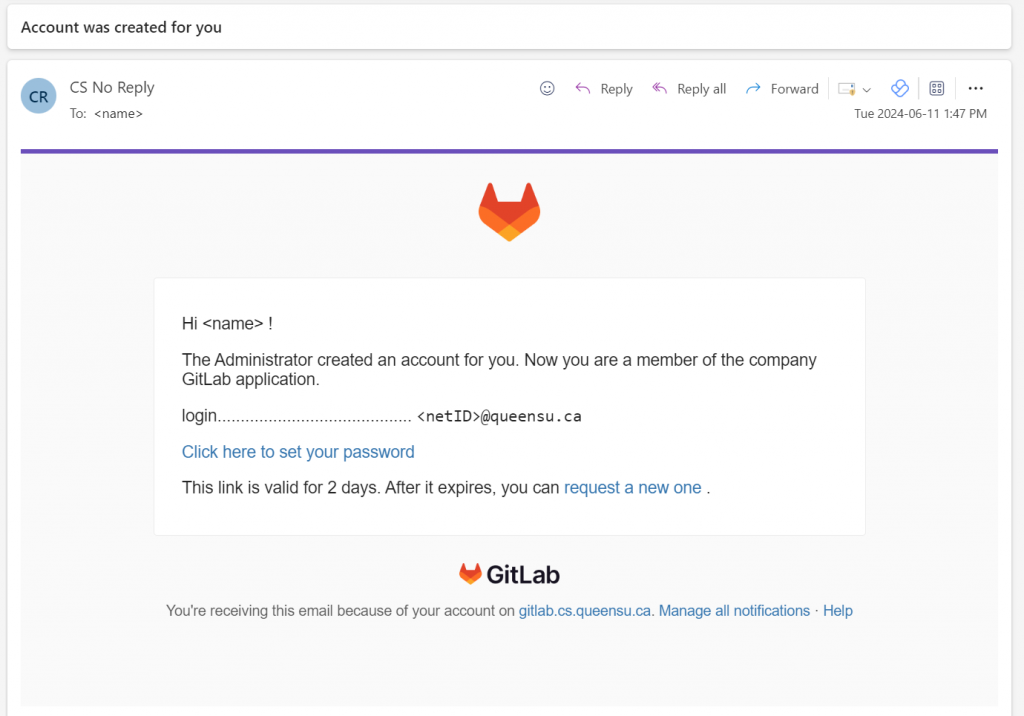
Setting your password
You’ll have two days to use the link from your confirmation. After that, you’ll need to visit the website and reset your password there.