Accessing Device Settings
To view the steps, click on the tab for your meeting platform.
Microsoft – Manage your device settings in Microsoft Teams
To access the settings inside the desktop app:

- In the top right corner of the title bar, click on the ··· (Settings and more) beside your profile picture. Click on Settings.
- Click Devices from the sidebar to open device settings.
TIP: In the Settings > Device > Audio category, there is a button to Make a test call. This will let you try out your audio and video configuration and make sure everything is set up correctly.
To access device settings before joining a meeting:
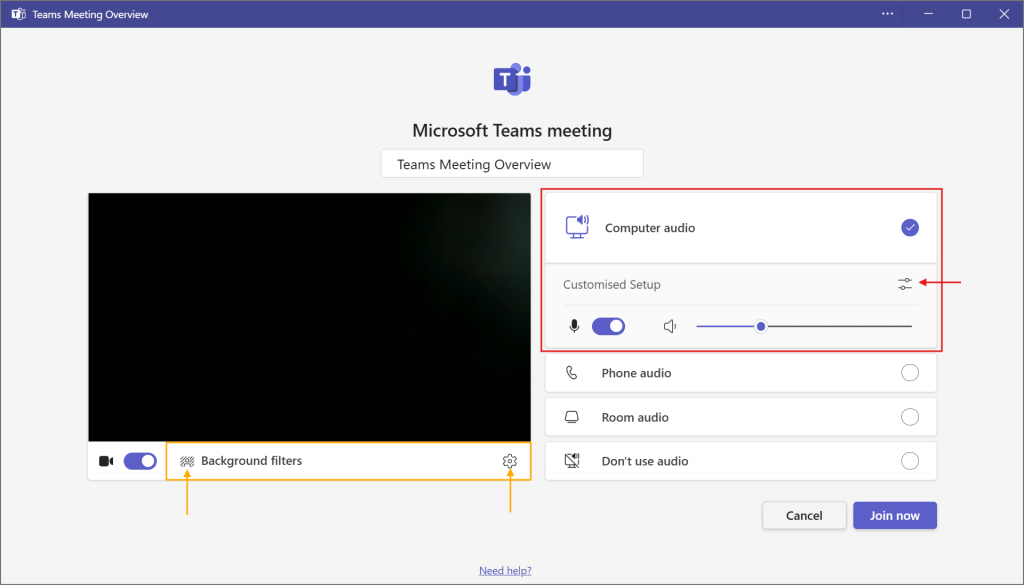
On the join meeting screen, device settings are located…
- Audio: Select the Computer audio
 option from the list in the right plane to output audio through the PC. Click the toggle icon to change your audio settings.
option from the list in the right plane to output audio through the PC. Click the toggle icon to change your audio settings. - Video: Click the gear icon
 located under the video preview on the left plane to change your camera settings.
located under the video preview on the left plane to change your camera settings. - Background/Blur: Change your background with the Background filters
 button under the video preview on the left plane.
button under the video preview on the left plane.
To access device settings while in a meeting:
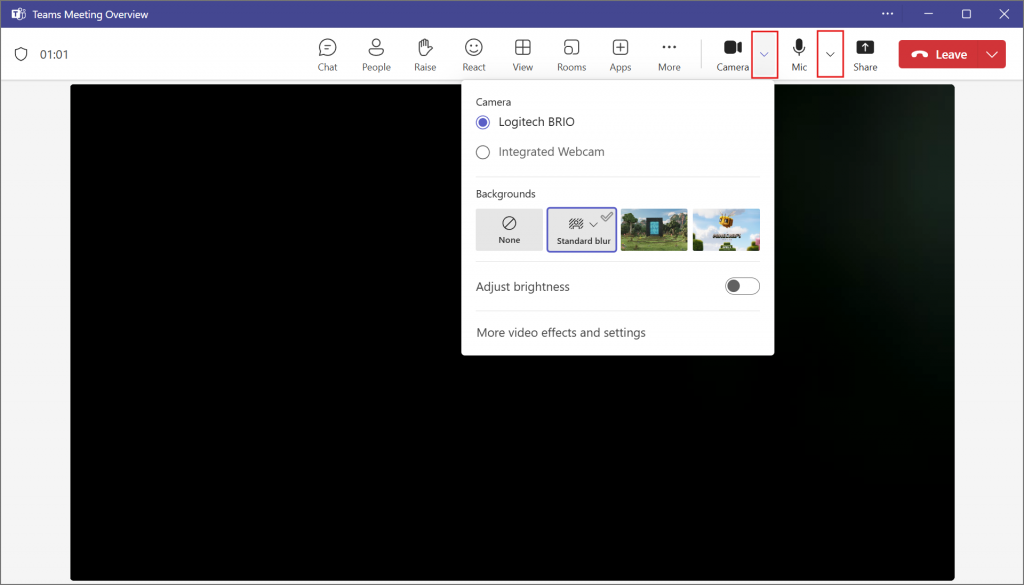
Along the meeting bar, click on the arrow ˅ beside the Mic ![]() button for audio settings and Camera
button for audio settings and Camera ![]() button for video and background/blur.
button for video and background/blur.
Zoom – Changing settings in the Zoom desktop/mobile app
To access the settings inside the desktop app:
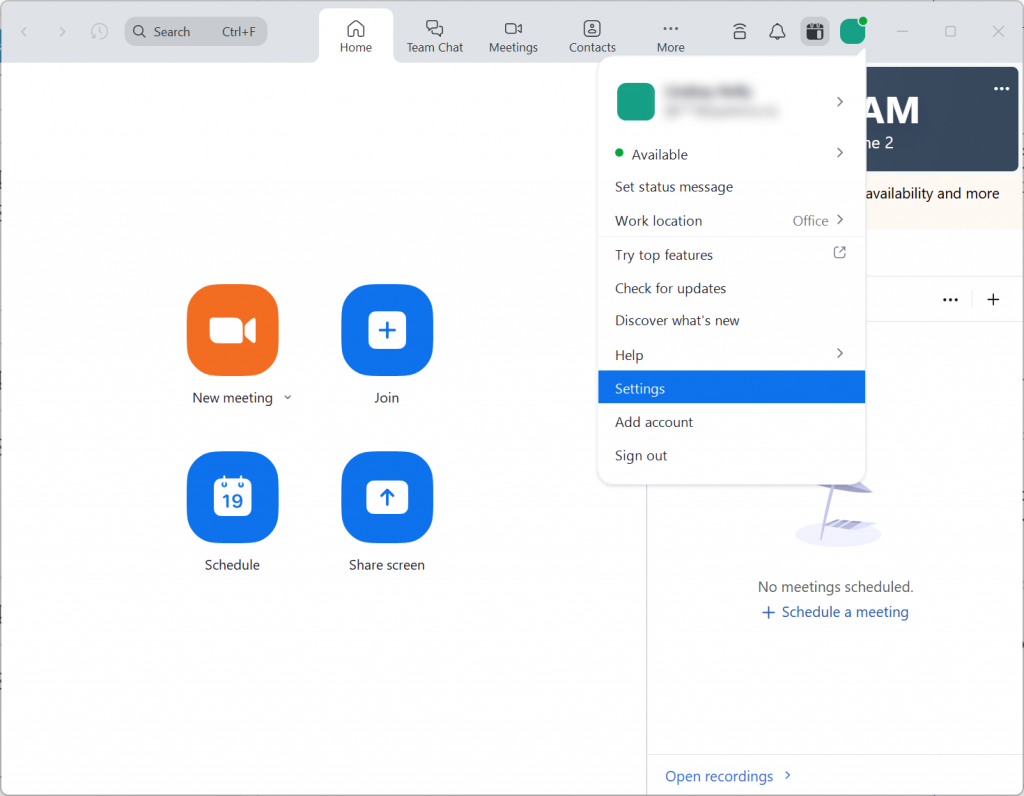
- Open the Zoom Desktop app.
- On the main page, click on your profile picture and click Settings.
To access device settings while in a meeting:
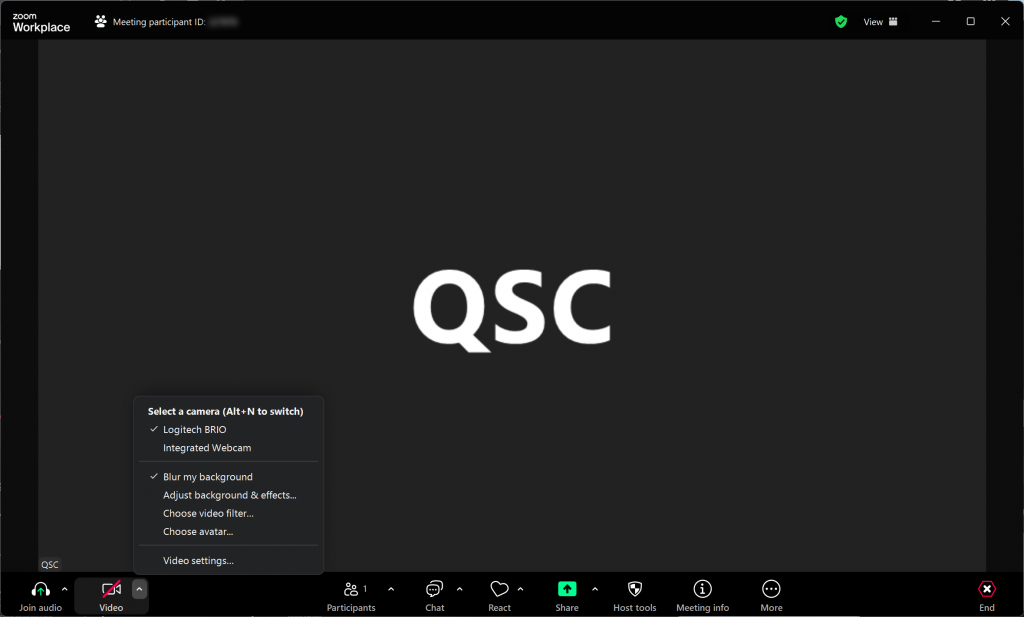
- Click the arrow ˄ beside the Video
 button in the meeting window’s menu bar to bring up additional options. Click Video Settings… to open the Settings window. Once the device settings are open, you can change between setting categories with the sidebar.
button in the meeting window’s menu bar to bring up additional options. Click Video Settings… to open the Settings window. Once the device settings are open, you can change between setting categories with the sidebar.
In Zoom, you have to join the meeting’s audio to use your microphone and hear other guests. To do so…
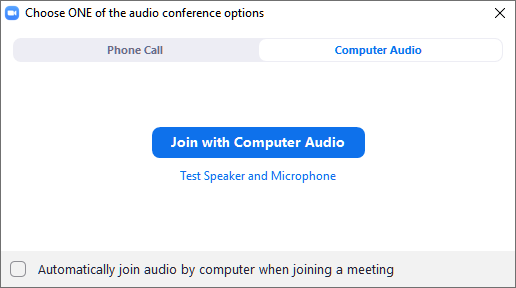
- If a popup titled Choose ONE of the audio conference options appears when you join the meeting, click the Join with Computer Audio button.
- Otherwise, look at the bottom left corner of the meeting window’s menu bar. If it reads Join Audio
 , click it, and select the Join with Computer Audio button.
, click it, and select the Join with Computer Audio button.
To always join audio when entering a meeting, enable the Automatically join audio toggle at the bottom of the Choose ONE of the audio conference options window before clicking the Join with Computer Audio button.
Sharing Content
To share content like a PowerPoint or your screen to meeting guests, click on the Share ![]() (Teams) or Share Screen
(Teams) or Share Screen ![]() (Zoom) button from your meeting’s menu bar. Here, you can choose to either share a specific app window, or your entire screen.
(Zoom) button from your meeting’s menu bar. Here, you can choose to either share a specific app window, or your entire screen.
Heads Up!
To protect confidential or personal information, you should be mindful of what you’re showing on screen.
Only share the presentation window instead of the whole screen whenever possible. Close any unnecessary browser tabs, files, chats and applications. Consider silencing your desktop notifications to prevent distractions and revealing information.
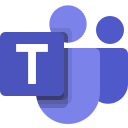 Teams Tip!
Teams Tip!
If you’re sharing a PowerPoint, you can use the PowerPoint Live feature to share the presentation directly into the meeting. Guests can customize their viewing experience without affecting the live presentation, while presenters retain access to their notes and guest view.
To do so, choose the file from the Share Content window when you’re choosing what to share with the guests instead of sharing a PowerPoint window.
Including Desktop Audio
If you’d also like to share desktop audio, you’ll need to enable some additional settings.
To view the steps, click on the tab for your meeting platform.
Microsoft – Share sound from your computer in Microsoft Teams meetings or live events
If you have not started sharing:
After clicking Share ![]() , enable Include sound before you begin sharing.
, enable Include sound before you begin sharing.

If you have already started sharing – From the toolbar along the top of the screen (you may need to hover your mouse there to reveal it), click Share Sound ![]() . You can also disable it by clicking Share Sound
. You can also disable it by clicking Share Sound ![]() again. The line through the icon means sound is not playing.
again. The line through the icon means sound is not playing.

Windows
If your computer’s audio device is different than the meeting’s audio device, you will receive the following error message:
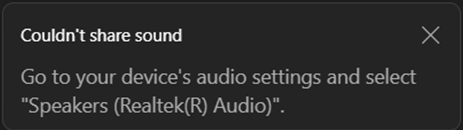
Matching your computer’s audio device to the meeting’s audio device will resolve the issue. See…
- Audio Settings on how to change your computer’s audio device.
- Device Settings on how to change your meeting’s audio. Only adjust the audio device settings to change your Speaker.
Mac
You’ll need to install the latest Team’s audio driver to include computer audio in Teams meetings. See the Microsoft Support Article for more information and the driver download link.
Zoom – Sharing background music or computer audio on Zoom
If you have not started sharing – After clicking Share Screen, turn on Share Sound before starting the share screen. If you don’t see the right options plane, you might need to click Layouts and options to show it.
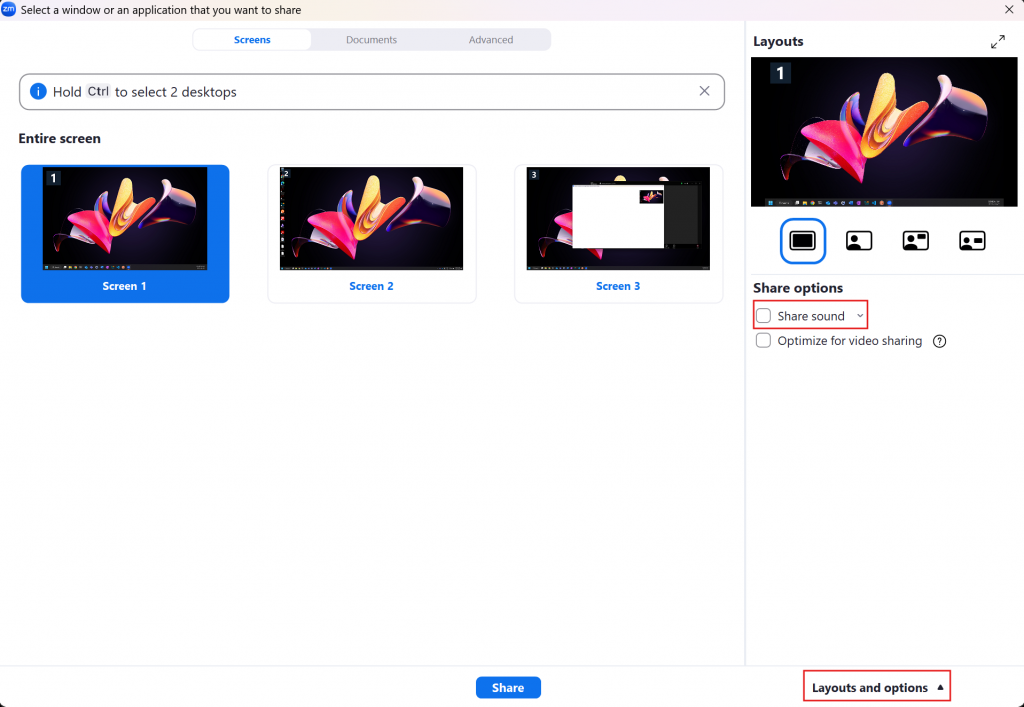
If you have already started sharing – Click More ··· from the share screen’s menu bar and select Share sound. The green bar below the menu bar that reads You are screen sharing ![]() will have a speaker icon when sound is being shared.
will have a speaker icon when sound is being shared.
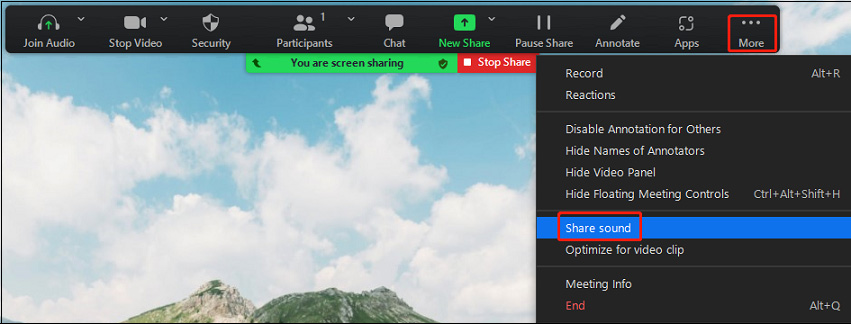
Hybrid Presenters
During a hybrid meeting, presenters will need to join the meeting to share their content with the virtual guests.
Consider presenting from a single designated computer if you have multiple in-person presenters, or are sharing the content full screen on a separate display for in-person guests. Each presenter will then access their content via the designated computer, minimizing technical issues that could arise from setting up multiple computers.
For the purposes below, the main meeting attendee is the computer that is overseeing the camera and microphone input for the in-person guest(s).
- If the presenter’s computer is not the main meeting attendee, mute the computer.
- Join the meeting on the presenter’s computer.
- If the presenter’s computer is not the main meeting attendee, mute the presenter’s microphone and turn off the camera.
- Share the presentation by clicking the Share
 (Teams) or Share Screen
(Teams) or Share Screen  (Zoom) button.
(Zoom) button.
